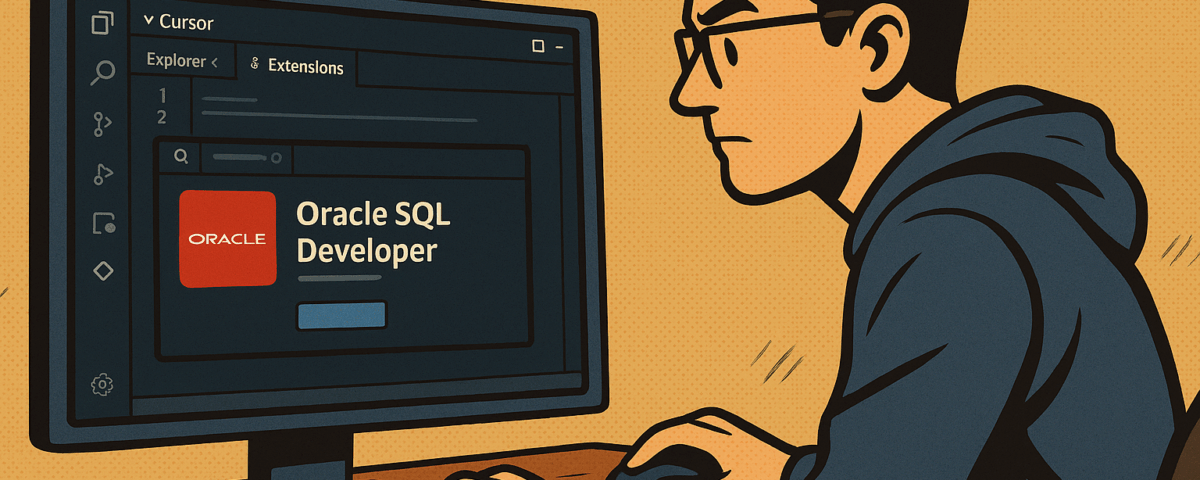Introduction
The Oracle SQL Developer team is working on bringing the essential functionality built over the last 20 years in the classic SQL Developer IDE—a JDeveloper extension running as a standalone application—to the modern VS Code IDE. The integration with the VS Code ecosystem greatly enhances the developer experience.
Is it time to switch? – Well, it depends on which part of SQL Developer you use and how often. I’d say it’s time to start using the SQL Developer extension for VS Code. Use the classic SQL Developer when needed. You will do it less and less over time.
The SQL Developer extension is available in the VS Code Marketplace. That simplifies the installation for VS Code users. Unfortunately, this marketplace is not available in forks of VS Code or, more precisely, in IDEs that implement the VS Code extension API, such as VSCodium, Cursor, Windsurf and Theia IDE. So, how do we install VS Code extensions, specifically SQL Developer, in these IDEs? – I’ll answer this question in this blog post.
Installing SQL Developer in VS Code
The easiest way to install SQL Developer in VS Code is to start VS Code, search for oracle sql developer in the Extensions view, and click on the Install button. That’s it.

Please note that the second entry shown in the screenshot above is a deprecated/decommissioned extension developed by another team at Oracle. It’s a completely unrelated product.
Downloading SQL Developer’s .vsix File
At the time of writing, it is not possible (anymore) to download an extension such as SQL Developer directly from the VS Code Marketplace website. At least not officially. However, it’s possible in VS Code.
Instead of clicking on the install button as before, right-click on the extension and select Download VSIX.

and then select the platform architecture.

This is necessary because SQL Developer comes with a Java Runtime Environment, which contains platform-specific binaries.
Installing a VSIX File
VS Code, VSCodium, Cursor, Windsurf, and Theila IDE provide a Install from VSIX... command. You find it via View -> Command Pallette.... Run it,

and select the VSIX file to install, and you’re done.
Open VSX Registry
Why are VSCodium, Cursor, Windsurf and Theia IDE not using the VS Code Marketplace? – Because the Terms of Use do not allow this. Here’s the relevant passage:
(…) you may not access, search, obtain or attempt to obtain any Offerings, materials, or information from the Sites through any means other than directly from Microsoft’s publicly supported interfaces (…)
This is why VSCodium, Cursor, Windsurf and Theia IDE use the alternative marketplace Open VSX Registry.
At the time of writing, the Oracle SQL Developer Extension for VSCode is not available in the Open VSX Registry. Here’s a screenshot of a search in Cursor:

As you see, the deprecated/decommissioned extension is listed, but the successor is missing.
Summary
Installing an extension in VS Code via the integrated marketplace is super easy. Getting the .vsix file is also straightforward and enables the installation of VS Code extensions in IDEs that implement the VS Code extension API.
It would be great if the Oracle SQL Developer team published their SQL Developer extension on the Open VSX Registry too. This would make the initial installation and subsequent updates much simpler.